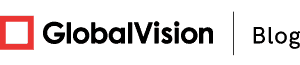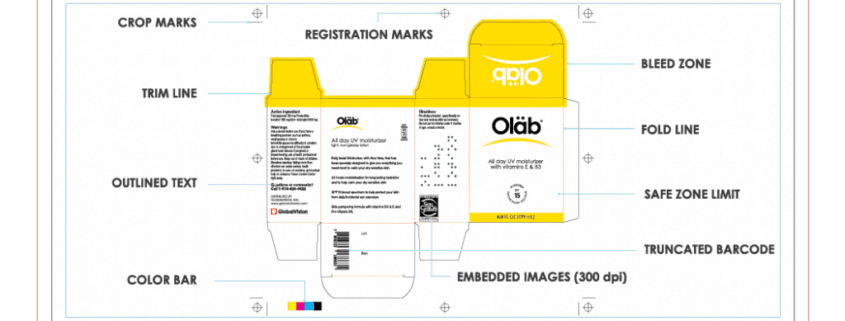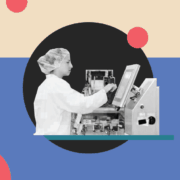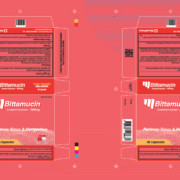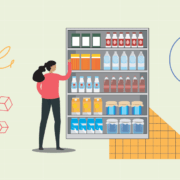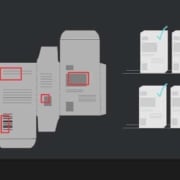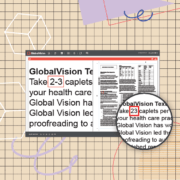How Can File Comparison Software Improve Your Print Ready Files?
Date: June, 2018 | Category: Proofreading | Author: Marvin Magasura
While some experienced graphic designers might be very familiar with print-ready work, this concept still represents a terrifying and intimidating aspect of graphic design for many newcomers.
For those of you that don’t know what it is, the term ‘print-ready’ is often used in the printing business to describe a file that already meets all the necessary specifications to result in a high-resolution printed outcome without the need for any additional intervention or alteration.
Put in simpler words, ‘print-ready’ means that a commercial printer is able to use the submitted file as is to create the desired print job.
The terrifying aspect comes in at the part of the job that takes a lot of practice to master and it might require different changes on your file depending on the commercial printer you’re working with. It is intimidating because it doesn’t matter if your layouts are awesome or if your typography skills are top-notch, all of these will mean nothing if the printed result is not satisfactory.
Sadly, when a printed job comes knocking at your door, there is no ‘Undo’ option. The best way to prevent this is to know what exactly print-ready entails. Let’s take a deeper look at some of the main characteristics of print-ready files.
High Resolution
This one may seem like a no-brainer, but many newbie designers actually make this mistake when attempting print-ready results.
Always make sure you’re sending your file with the highest resolution possible.
Commercial printers can produce great results, but this is only true if the file they are printing is also great. Low-resolution files lead to loss of time and poor production, and you will probably want to re-print the job. Using native files should prevent this from happening.
Type of File
Similar to your file’s resolution, the type of file is another crucial factor to do a print-ready job and can determine whether a successful print can be achieved. For instance, Adobe PDF files tend to have a higher resolution than files created with other programs, thus making them the preferred choice and universally accepted by almost all commercial printers.
Other layouts created with Adobe products – like Illustrator, Photoshop, or InDesign – also count with widespread acceptance. Files created with QuarkXpress, TIF, and EPS are usually accepted as well.
On the other hand, Microsoft programs – such as Publisher, PowerPoint, or Word – often produce files that require some sort of conversion and intervention to become print-ready. Plenty of other popular software, such as “non-professional” publishing packages, also require the same intervention.
You may notice that the file is outputted well enough on your desktop printer, but the truth is that they’re rarely well-suited for commercial printers. When in doubt, consult with your printer to check if your file type is accepted beforehand, they should check if the printer’s proof is print-ready.
Crop Lines
Crop lines are marks that tell your printer where to cut depending on your sizing specifications. It’s actually quite simple if you’re printing a 9″ X 12″catalogue, then it’s obvious that your crop lines should be set at 9” X 12” for every page, including the cover.
Bleeds
Print-ready projects that include a color or image that runs all the way to the edge of the paper must always include bleeds. In other words, a bleed is an image or a color that runs beyond the crop lines by 1/8th of an inch.
You’re probably wondering why this is necessary. Blame it on the trimming process. When a print job is completed, a trimmer cuts the paper along the crop lines depending on your size specifications. While modern trimmers are completely accurate in their job, you still have a slight chance it’ll trim past the crop line.
If there are no bleeds when this error happens, you will get a sliver of white paper between the color or image and the end of the page. Of course, this is not an attractive outcome for a job that’s going to be sold. Using bleeds, if the trimmer misses the crop line, there will be no evidence as it will be covered with the same color and the larger paper won’t be so noticeable.
An Added Layer of Verification
Once you have checked that all of the characteristics are met in your print-ready file, it’s good to add another layer of inspection to ensure your files are accurate as a whole.
A simple way to do this is to use file comparison software.
File comparison software is a tool that allows users to compare two or more files and identify the differences between them.
This software is designed to help users detect changes made to files as they move through revision cycles, ensure consistency, avoid errors, and overall simplify proofreading processes while increasing accuracy and efficiency.
File comparison software inspects copy, content, and files of all kind and finds all discrepancies between the two. A simple digital inspection will reveal and pinpoint differences allowing adjustments and corrections to be made accordingly in a fraction of the time.
Some of the main benefits of file comparison software include:
- Saves time: Comparing files manually can be time-consuming and tedious. File comparison software automates the process and saves time.
- Improves accuracy: File comparison software is more accurate than manual comparison, reducing the risk of errors.
- Increases productivity: File comparison software allows users to focus on other tasks while the software compares files and finds discrepancies, increasing productivity.
- Enhances collaboration: File comparison software makes it easy for multiple users to work on the same file and avoid conflicts. It also ensures cohesion and consistency in revisions.
Through the addition of this innovative software, you can check all of your print-ready files with complete ease and accuracy and ensure that no errors will slip through on your finished product!
Conclusion
While there are plenty of other items to check off your print-ready list, these are the basic characteristics you need to cross off before sending your work to the printer to ensure a nice, efficient, and clean production. Besides, most printers will let you know if your file is not print-ready and they’ll probably ask to do it themselves. As this could slow down production and increase your budget, you should always try and include these key items in your file before sending it to a printer.
Also, the simple addition of file comparison software is a small step that will ultimately result in colossal advantages. From ease of work to increased accuracy and optimization, introducing a file comparison tool into your everyday practices is a no-brainer that ensures accurate print-ready files.
Whether you are proofreading in the early or final stages of file revision, you can make sure your files are 100% error-free when they go to print with the precision and accuracy of file comparison software.
Want to infinitely improve your print-ready files and automate your quality control processes? Learn more about the benefits of file comparison software and request a demo of GlobalVision here.