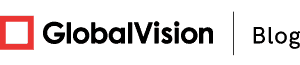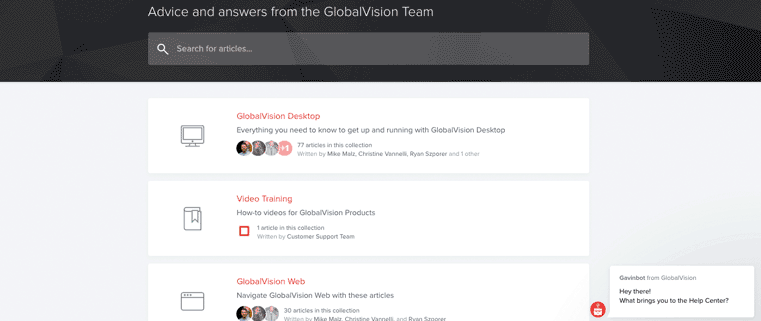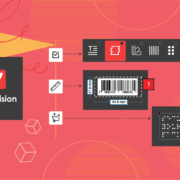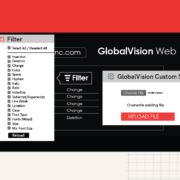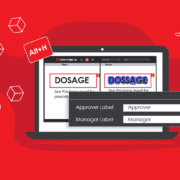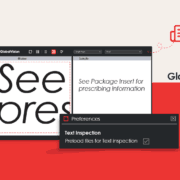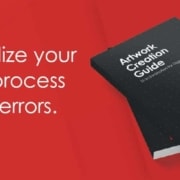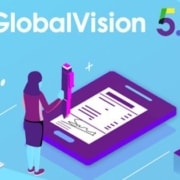You’ve Got Questions? The GlobalVision Help Center Has Answers.
You may have already noticed the sleek, revamped look of the GlobalVision website. It’s since extended to our brand-new, easy-to-use Help Center, which provides users with all the know-how they need to get the most out of their automated quality control software. It comes fully equipped with all the fixings you’d expect to ensure any knowledge you require go smoothly.
All in One Place
In-depth blog entries and regularly posted instructional videos detail tips and tricks on using and your GlobalVision software. Community forum access meanwhile offers up the opportunity for you to discuss GlobalVision products and best practices with customers just like you or to provide us with feedback, whether it’s positive or something that can be improved upon in a future release.
We’re always looking for ways to improve upon our products and ready to help you through any issues you might encounter. You can also leave us a message by clicking on the box at the bottom of your screen. Resolving any issues you may have is our highest priority.
Create your account
You can even track individual tickets that you open through the revamped My Requests feature. It’s all as simple as first creating an account, then submitting a ticket, and finally clicking to track it. To create an account:
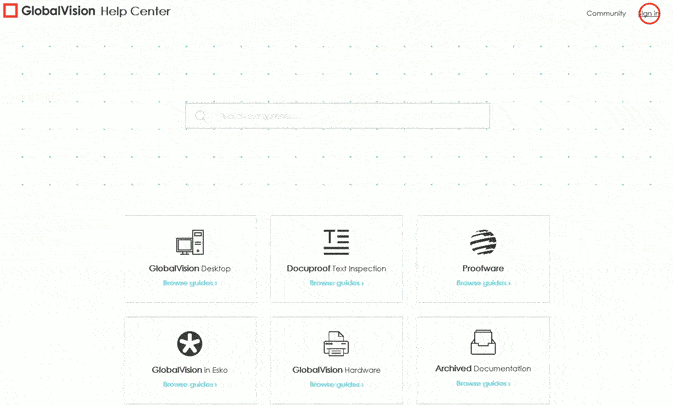
- Click Sign in at the top right-hand side of the page
- Sign up next to “New to GlobalVision?”
- Submit the completed form that pops up
- Wait for the verification e-mail
- Set up your password accordingly.
File Tickets Online
To file a ticket, you can either click at the bottom of the Main page or the “Contact technical support” link in the footer of any page. That launches the Support Request form. When you’ve filled out all the required fields, just click Submit Support Request.
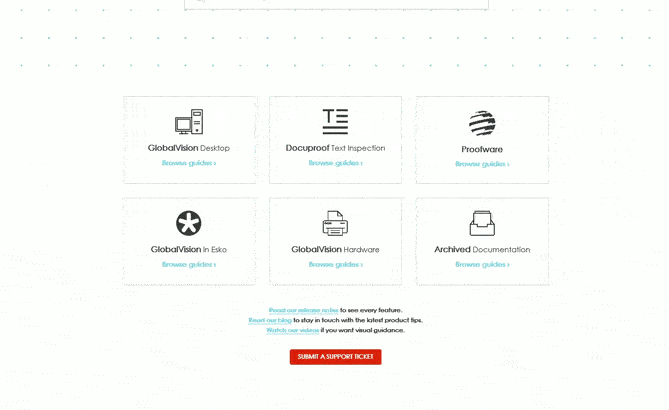
Even without an account, you can file a ticket by following the steps immediately above. However, if you’d like to track its progress, you need to be logged in first. Once the ticket is submitted, click on your name in the top right-hand side and select My Activities from the drop-down menu. Any updates to comments you’ve made on articles or topics are visible too.
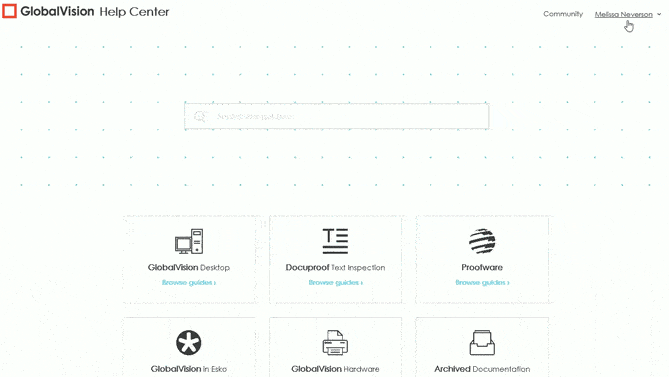
It all comes back to the GlobalVision community, of which you’re a part. You’ve got a say too. We’re here to listen.
Learn More about Quality Control’s Best-Kept Secrets