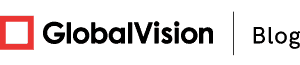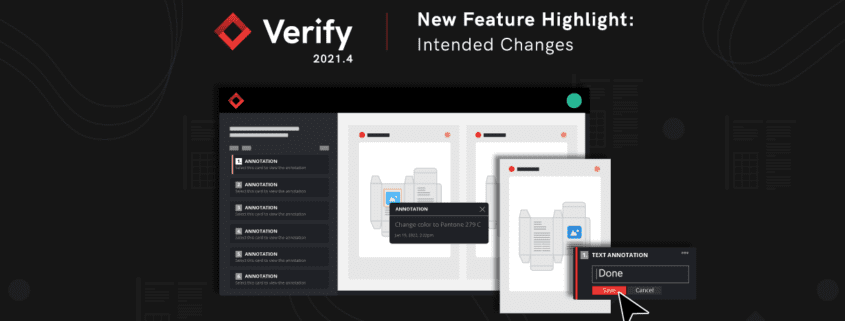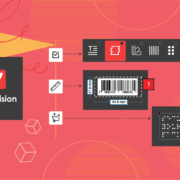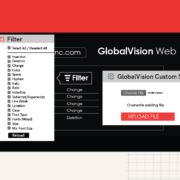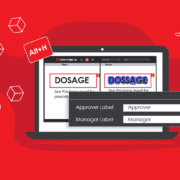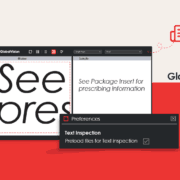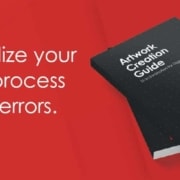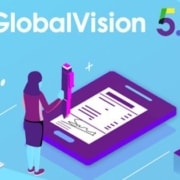Verify 2021.4 – Annotating Files, A Deeper Look
Date: February, 2022 | Category: Company | Author: Hana Trokic
Verify’s Intended Changes Feature
Digital content creation is synonymous with the term ‘revision.’
As copy is being created, changes are constantly being made, resulting in multiple versions of a document or file. These revisions are usually communicated through various annotations such as highlights, underlines, callouts, cross-outs, comment bubbles, and many more.
Verify was designed to point out any difference between revisions, yet, with our upgraded version, Verify 2021.4, users can now further specify whether instructions in the annotations have been executed correctly.
Introducing Verify’s Intended Changes feature, a new way to communicate instructions from pre-saved annotations. This feature answers questions such as, “Is this an intended change or an unintended change?” and “If this is an intended change, was it executed properly?“
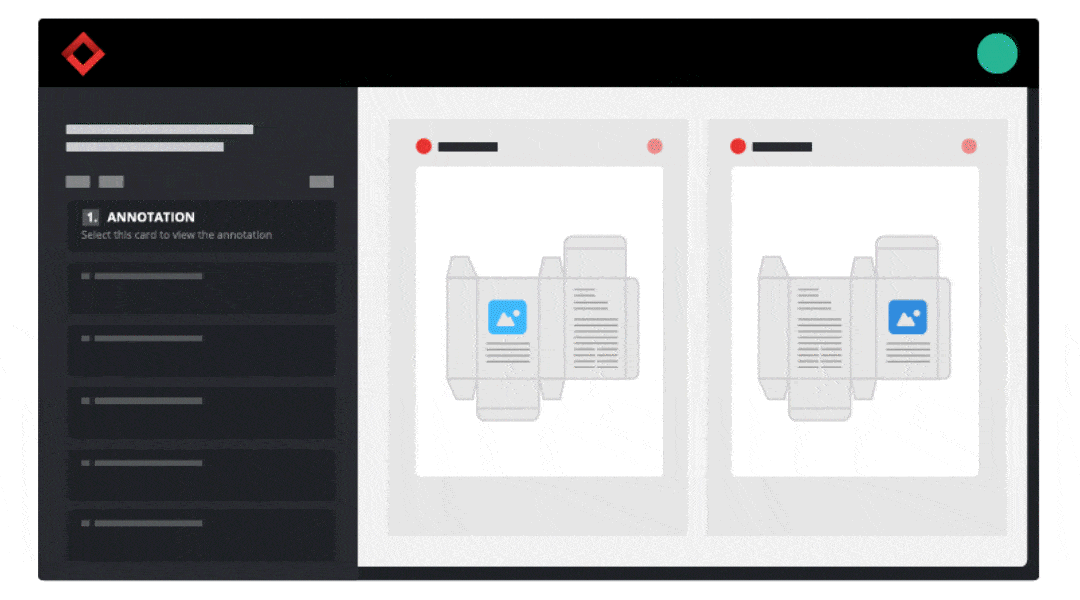
This feature allows users to see annotations on the document as difference cards while reviewing the results after running an inspection. It further enables users to create “differences” that will show up in the report on the off chance that instructions on the annotation were not carried out correctly.
These newly added differences can also include reviewer comments further explaining whether the annotation’s content is valid, if further actions should be done, or if other errors should be rectified.
With the release of GlobalVision‘s cloud-based inspection tool, Verify 2021.4, the process of proofreading is now even more integrated into the asset creation process than ever before.
Annotating files: A Deeper Look
The asset development and approval processes are non-linear and heavily fragmented. When creating a document, multiple revisions are required to get the message across. As mentioned previously, instructions are carried out in the form of annotations explaining what needs to be changed, replaced, or removed.
How does this feature tie into ‘real-world’ scenarios? It’s simple – communication!
Verify has extended its tools and become a platform that allows users to act on the differences detected instead of just pointing them out. In this example, the file has gone through at least two revisions, considering that one of them features an annotation instructing the graphic artist to add the number ‘2’ (change to 1,2).
After running the inspection, the proofreader will look at the results tab and go through each one of the different cards. One of them will be the change difference as one file has ‘1,’ and the other has ‘1,2’ superscripted.
Additionally, since the difference was expected to appear (intended change) the proofreader will be able to see if it has indeed taken place.
With Verify 2021.4’s annotation communication feature, the proofreader can manually add an annotation difference by singling out the ‘1,2’ and confirming that the instructions were applied.
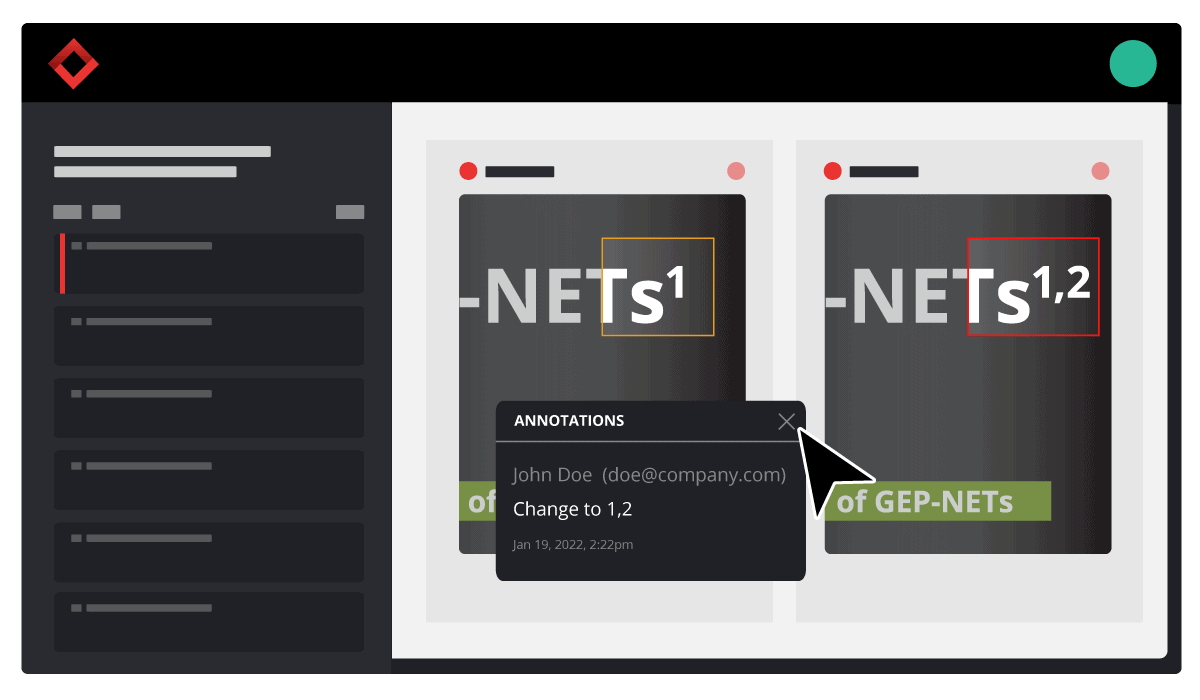
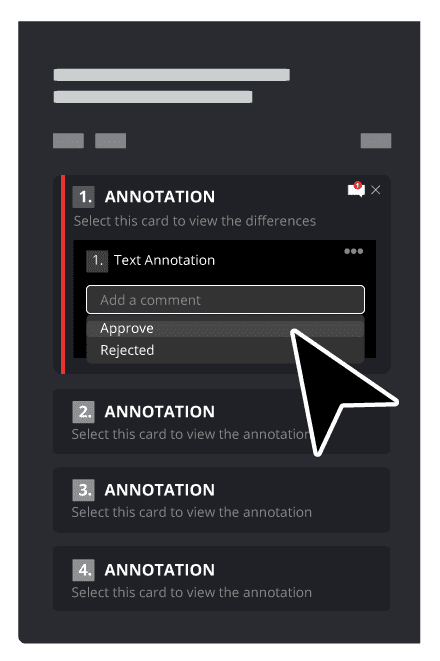
How are we Communicating Changes?
Once the proofreader confirms whether the instructions have been followed, they can enter a comment in the new annotation card that gets added to the difference list, as explained previously.
Verify 2021.4 has predefined comments in a dropdown menu that the user can choose from, be it ‘approved’ or ‘rejected. If the context in which the instructions in the annotations do not fit one of the offered options, the user can simply enter their own comment.
What Else Is New in Verify 2021.4?
Full Page Graphic Compare
Users can now run an image comparison on the entire page of the uploaded document by checking a box instead of manually zoning all pages.
Communication of Graphic Differences
This feature allows users to manually create annotations around the actual differences within a graphic region in the results tab. These new annotations allow users to comment on all differences within a graphic zone to pinpoint them accurately.
Medical Dictionary
English languages now have the option that includes a medical dictionary when enabling Spell Check.
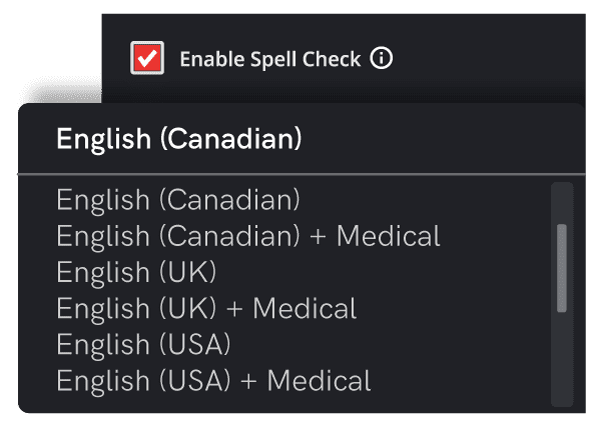
Navigating through Grouped differences
When navigating a duplicated difference, arrows can be used to review all duplicates easily.
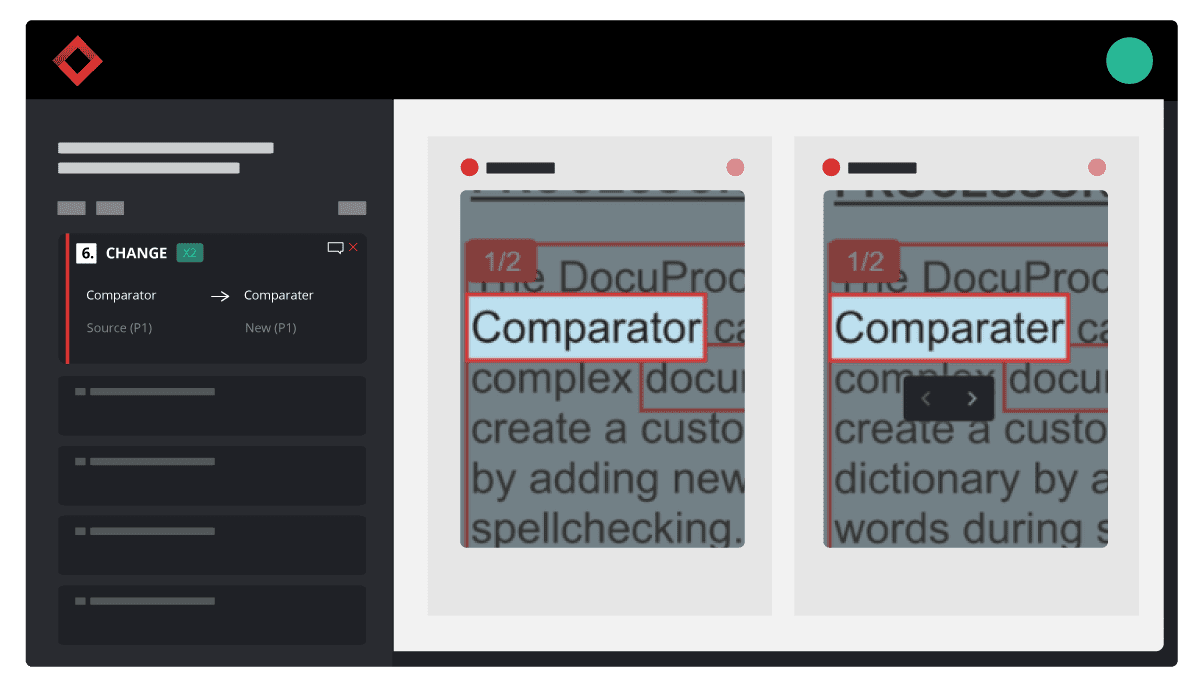
Run fast and accurate inspections throughout your file creation and approval process by using Verify.
———————————————————————————————————————————————————
Ensure your content is always error-free in record time with GlobalVision. Try it now for free.
Keep up with the latest updates in automated proofreading software. Sign up for our newsletter.